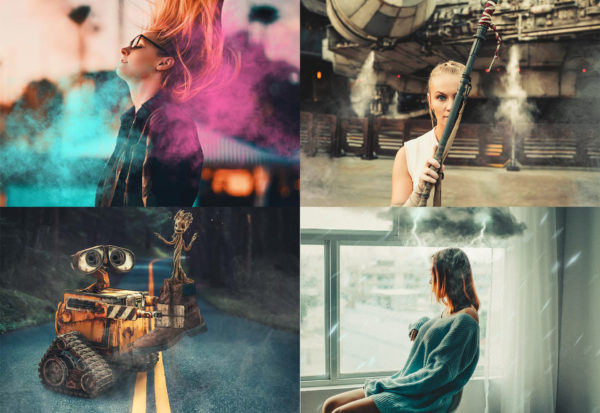Description
The Black Friday Overlay Bundle comes with 35 professionally crafted Photoshop Overlays that we use on a daily basis! See a preview below of just a few of the amazing overlays in action that are included in the bundle.
Particles Overlay



Film Overlay



Bokeh Overlay



Birds Overlay

Lens Flare Overlay

Light Leak Overlay



 SPECIAL QUARANTINE OFFER
SPECIAL QUARANTINE OFFER  - (Limited Time)
- (Limited Time)