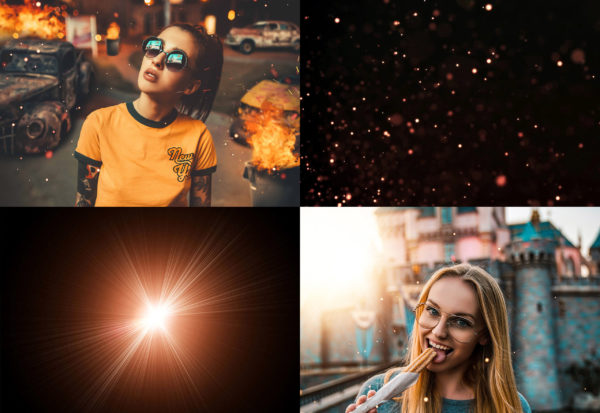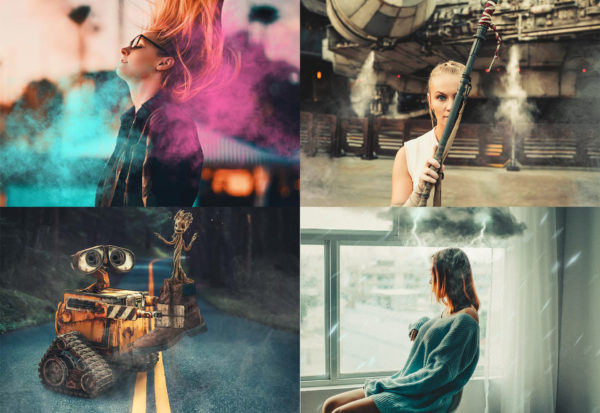Description
The Film Overlays Bundle comes with 38 professionally crafted Film Overlays for Photoshop that we use on a daily basis! See a preview below of just a few of the amazing overlays in action that are included in the bundle.







This bundle includes 32 MORE Film Overlays in addition to the 6 above!


 - (Limited Time)
- (Limited Time)