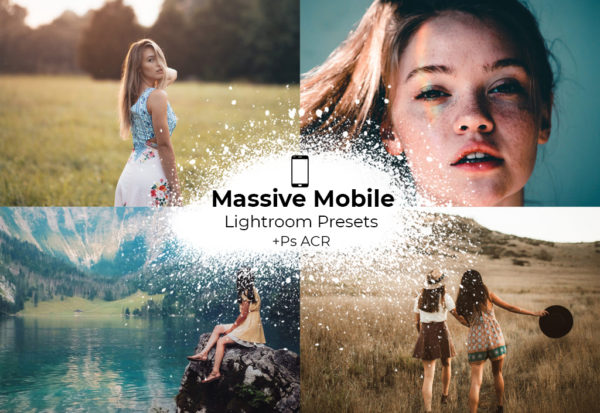Description
 63% OFF (temporarily)
63% OFF (temporarily)
The Premium Bokeh Overlay Bundle comes with 28 professionally crafted Photoshop Overlays that we use on a daily basis! See a preview below of just a few of the amazing overlays in action that are included in the bundle.


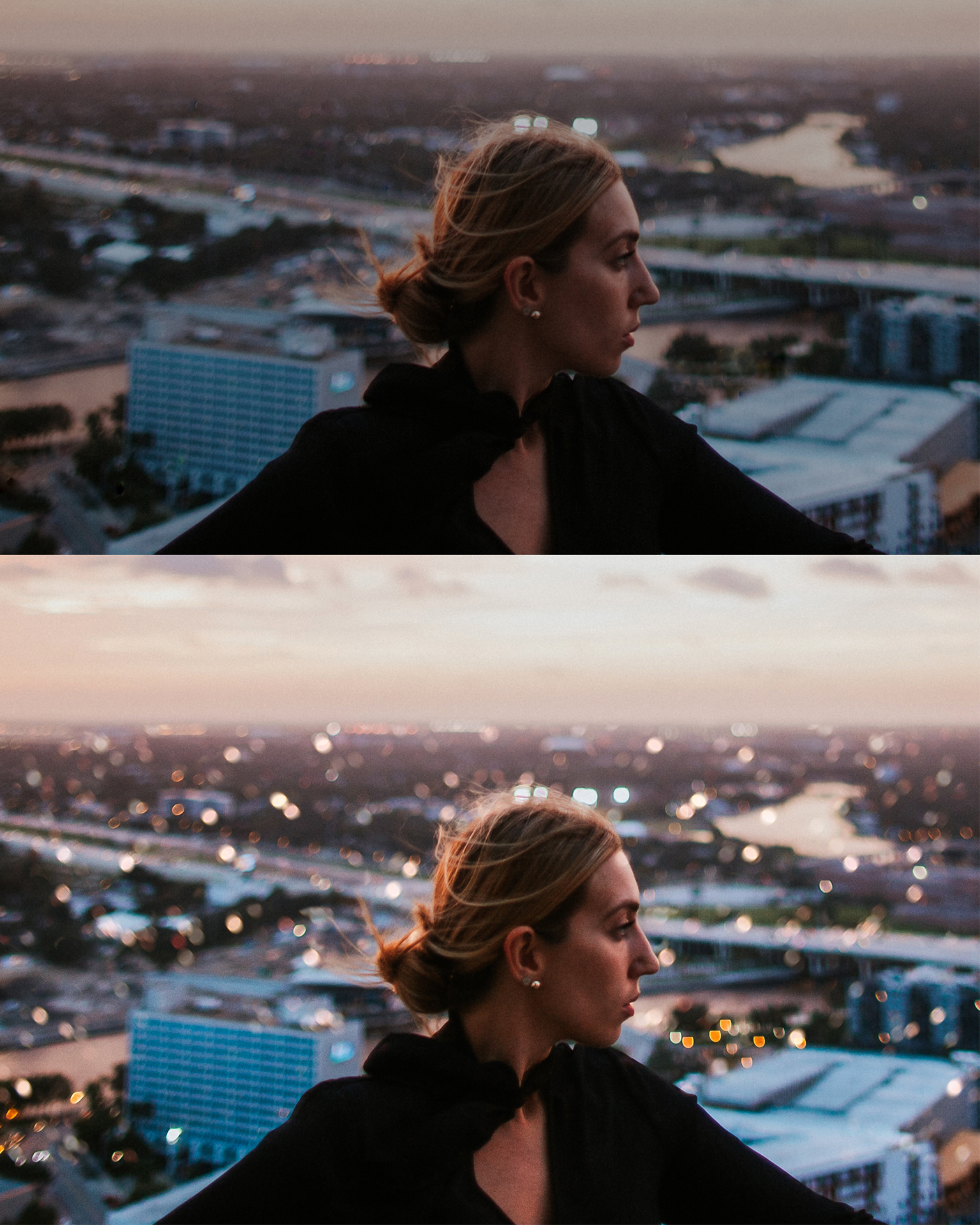


This bundle includes 22 more overlays in addition to the 6 above!



 Limited Time QUARANTINE Sale
Limited Time QUARANTINE Sale