-
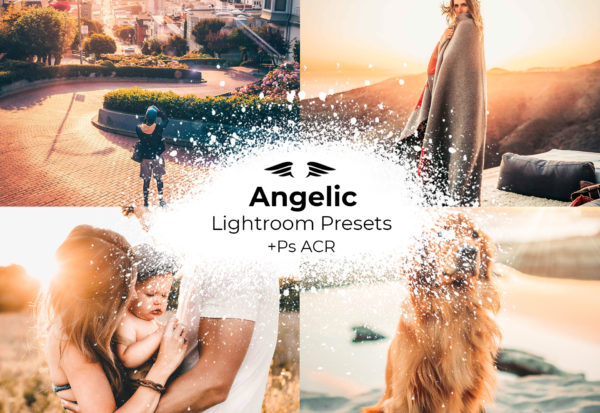
Angelic Preset Bundle
$15.00 -

Black and White Presets Collection
$13.00 -

Black Friday Preset Mega Bundle
$19.00 -
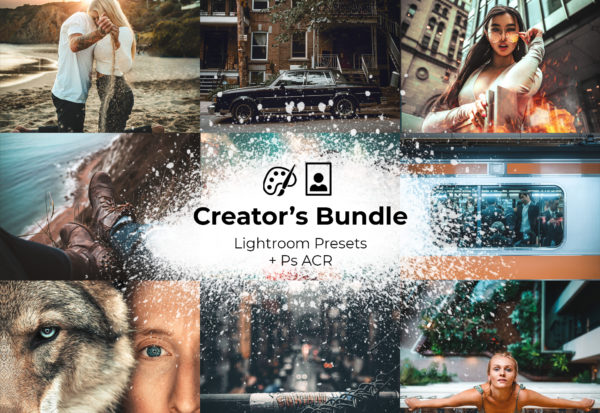
Creator’s Bundle (30 Pack)
$14.00 -
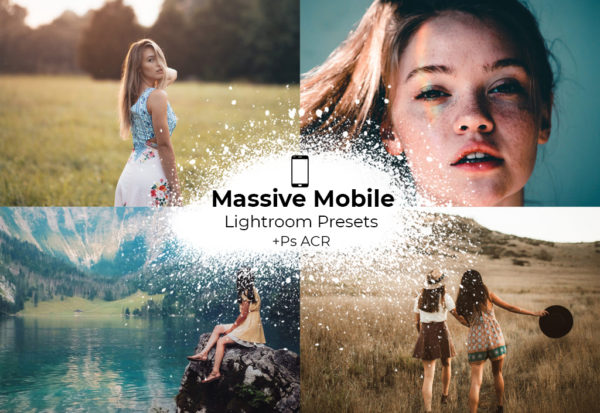
Massive Mobile Presets Bundle
$15.00 -

Modern Presets Collection
$14.00 -

Moody Preset Collection
$15.00 -
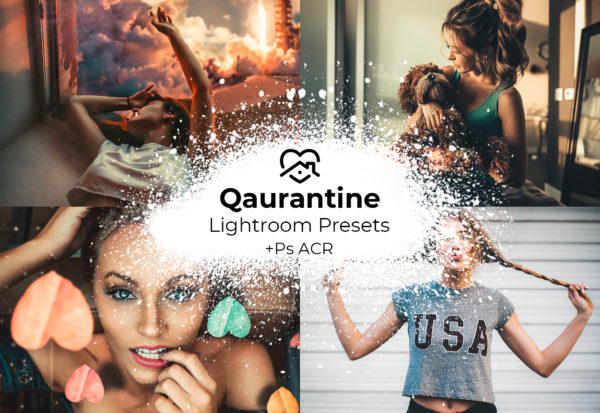
The Quarantine Collection
$15.00 -

Vintage Presets
$13.00 -

Warm Vibes Collection
$15.00
About Lightroom Mobile Presets
Lightroom Mobile Presets on Lightroom Mobile gives you much of the advantages of Lightroom Desktop right in your pocket. The mobile app installs for free on your smartphone. The presets act as editing templates for your images so you can test out different looks, colors, aesthetics, etc. Lightroom Mobile presets are literally the best mobile presets you can find for your mobile editing, there is no other application that can outperform the spectacular balance of customization & efficiency/speed when it comes to mobile editing. In short, Lightroom Mobile is very powerful, it is created by Adobe & is trustworthy, and is reliable & rarely crashes. Other mobile editing apps tend to crash more regularly. The greatest advantage you get with Lightroom Mobile presets is that you can start learning how to edit for free on the mobile app, download presets, get comfortable with the platform, then make a seamless jump over to Lightroom Desktop when you are ready. Moving your presets over to Lightroom Desktop from Mobile is simple & you can continue to forge on with your new skills!
What are Lightroom Mobile presets? Lightroom is an Adobe-created software for image editing. Lightroom Mobile is a mobile application for your smartphone that Adobe created so users could have the powerful Lightroom Desktop software right there on their smartphones. Lightroom Mobile presets are specific settings that have been saved within Lightroom Desktop or Lightroom Mobile, and those saved settings that were used to edit one photo can be used & replicated onto an entirely different photo with the tap of a button. The presets will “copy, paste” a certain editing style, color scheme, tone capture, etc. to a new or different photo- giving that different photo the same aesthetic. This makes editing much more efficient for things like batch editing, editing more efficiently, or simply having been inspired by someone else’s work and then wanting to build upon that specific look.
Can you add presets to Lightroom Mobile? Yes, you can and it’s simple! You can add presets to Lightroom Mobile easily and quickly. Lightroom Mobile uses DNG files, so as long as the presets you are downloading come in the DNG format, you are good to go! All of the presets on our store are compatible with Lr Mobile. We provide presets compatible with every version of Lightroom Desktop, Lightroom Mobile, and even Photoshop ACR. If you have presets that you’ve downloaded elsewhere however, fear not, you can still add presets to Lr Mobile even if you were not given the DNG files in the past. Continue reading below to see how this is possible!
How do I install Lightroom Mobile presets? It can seem tricky at first, but with a little guidance it’s rather simple. So, all of our presets available on Creative Prone also come in desktop format for any version of Lightroom. Here’s the easiest way to get presets into your Lightroom Mobile app: simply import your new presets into Lightroom Desktop FIRST, wait a few minutes, let the cloud catch up, then open up your Lightroom Mobile application. As long as you are logged into THE SAME Adobe Lightroom account, the presets will actually automatically appear under “presets” in Lightroom Mobile after you have imported them into the desktop. Try giving Lr Mobile a few minutes or so after you have imported the new presets onto the desktop as it can sometimes take the cloud a little while to catch up.

